Setting up my Chromebook
Exploring a Chromebook for day-to-day & development use
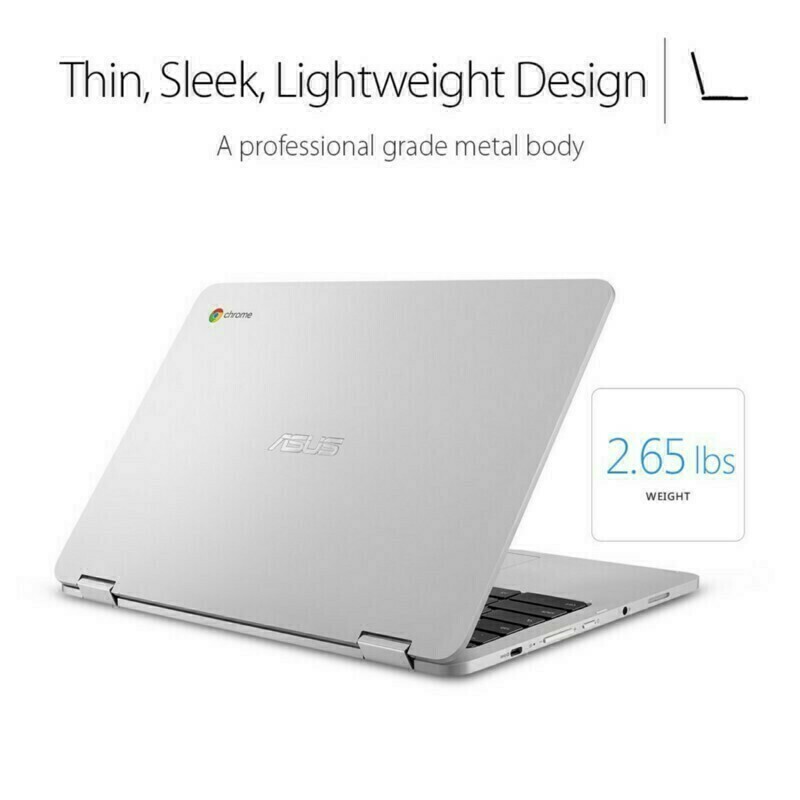
Back in October 2016 I had explored what my next machine after my Macbook Air 11" might be. Back then, I didn’t replace my machine, but bought a very cheap Chromebook to experiment with. I was pleasantly surprised by the options available in installing Linux, but it was such an under-powered machine that I would find opening too many tabs in Chrome crashing it completely.
This past week, I decided to buy a more powerful, full featured Chromebook, specifically one that supports installing Android apps & recommended by The Wirecutter, the ASUS Chromebook Flip C302. The price was $670 Canadian after taxes, import fees, and shipping. The list price is $449USD.
I documented my adventures so far on Twitter:
If you review the thread, you can see I spent several hours cursing the fact that my main (personal) Google account is an “enterprise” account tied to bmann.ca, and “my” user kept being prevented from enabling installation of Android apps, or switching into developer mode.
Once I got past that and started poking around, I’ve been super pleased to see that I can use Android apps, and that this more powerful machine is well built and easy to use.
I briefly considered dual-booting GalliumOS, a Linux distribution that is tuned for Chromebooks. But if I were dual booting, I should just run Linux. And I got a Chromebook because worst case scenario, I’ve got a stable and secure browser / OS combo that I don’t have to configure and will just work.
Chromebooks do run Linux underneath, and actually expose the ChromeOS Shell, aka “crosh”, by just hitting Ctrl-Alt-T, and then typing in shell. However, since we’ve got a nice big screen and window management, you’ll want to install the following two Chrome apps. The Chrome Secure Shell is an SSH client, but more importantly a configurable terminal. I don’t use it directly at all, it’s just a pre-requisite for running Crosh Window, which is one click access to crosh in its own window, so that various Control key shell command sequences don’t get picked up by Chrome.
Maybe I don’t need to install anything else?
Since I last tested a cheap low end Chromebook, it’s clear that ChromeOS itself, especially when paired with Android apps, can do a bunch of things directly without installing Linux or anything else.
(and specifically, crouton — Chromium OS Universal Chroot Environment — is what you can use to run Linux side-by-side with ChromeOS)
In particular, Chromebrew brings a similar interface to Mac OS X’s Homebrew to crosh, letting you easily install various command line packages.
I’ve started installing various things to crosh directly and will see how far I get. Much like the Linux-underpinnings of Mac OS X, this may be the perfect balance of stable graphical interface plus full command line access.
Apps for Chromebooks
With Android apps available, there are now three ways to have apps on Chromebooks:
- Web Apps: anything you can run on the web you can obviously run in a Chrome browser window. You can also “pin” URLs to the launcher, and select the option to have them launch in a new window.
- Chrome Apps: some of these are not much more than websites wrapped in an app shell, but many are targeted at ChromeOS directly and work offline. And realistically, most of them are terrible — either the Web App version or Android App version will be better, except for a select few.
- Android Apps: available from the Play store, you can install phone- or tablet-apps of all kinds. In some cases, the Web App version of something is better than the Android version, especially with the expectation that a touch interface is being used.
I don’t have a long list of apps to recommend. Anything you already run will likely run as a Web App or Android App, and since there are relatively few apps that are tablet optimized, the desktop browser version often runs better.
I will be exploring Android apps that work in touchscreen / tablet mode, and happy to get suggestions from people.
Parsec: Streaming Games to Your Chromebook
This was one of the original things that made me want to see if a relatively cheap Chromebook could do something like gaming. For the Christmas season, I had a little bit of downtime and signed up with Parsec to stream Windows games from my Steam account to my old Mac Mini, my mom’s ancient iMac, and my MBAir 11". Parsec streamed to all of them beautifully. And I saw that they had an “experimental” APK for Android.
Short answer: it works great! I haven’t connected a wired mouse or gamepad to this Chromebook yet, but I assume that might even go OK.
Underneath, Parsec uses Paperspace, which provides the cloud servers that run your instance. I have full access to the Windows machine, so I could install anything.
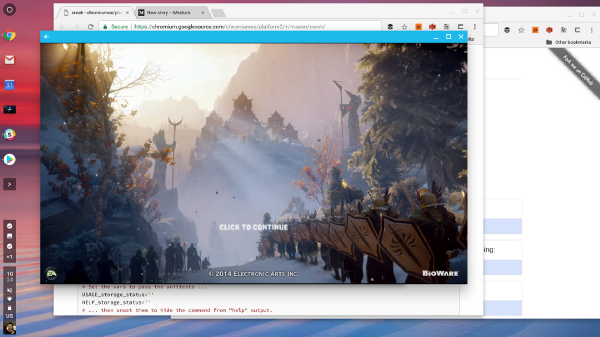
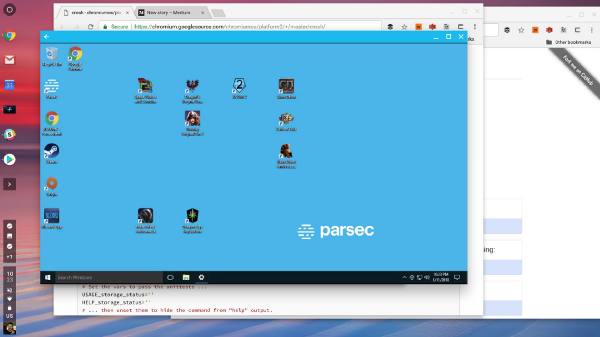
Development-related Reading
My $169 development Chromebook details not enabling developer mode to keep the security of verified boot. Instead, it recommends using Termux as a user-space full Linux environment. This looks really promising, and I will experiment with this, even though I did have to enable developer mode in order to run the unsigned Parsec APK.
Coding on a Chromebook goes through multiple options and apps, including more details on crouton. The author also maintains a build of Microsoft’s Visual Studio Code that runs on Chromebooks, sitting on top of a crouton-powered install. The Chrome app editor mentioned, Caret, is what I had used previously, and it is a decent programmer’s text editor.
Thoughts so far
I haven’t run into any issues. It’s a solid machine that is 1/3 the price of a Macbook, and 1/2 the price of a Macbook Air 13".
I mean, don’t be like me and join your machine to your enterprise account. And my work account, which I signed in with as a second user, again can’t install Android apps. So, I’m using my personal account and then also logging in to various work Google accounts, but that won’t be different than how many people run their desktop computers.
With both Android apps and Chrome browser windows, window management feels a little strange, but the “show all windows” command does tile both Chrome windows and Android apps, and Alt-Tab cycles between them too. I do find that many Android apps expect you to be using the touchscreen.
I’ll be using it as my primary machine and see what pops up.
Chromebooks, especially with Android apps, are a viable every day computer. Adding streaming and a cloud-hosted machine means you can do basically anything you need.